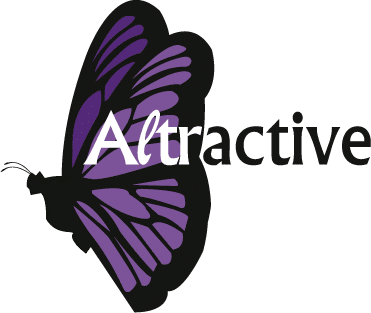Videosessies
How to get onto Zoom?
1. Starting with ZOOM
There are two ways to join a meeting via Zoom:
- Via a laptop or tablet via the internet:
To join a Zoom meeting, you need to have/download a little piece of software to enable the Zoom app. This app is free and harmless. You do not need to become a member or sign in to zoom to join a meeting.
You can download the app software here or you will be prompted to do this the first time you join a Zoom meeting. Choose ‘yes’ and it will walk you through the process. If Zoom is new to you, Zoom usually comes with a prompt to test your camera and microphone. Just walk through the process. Make sure you log in on time for your first session, so there is enough time to do this. The second time you log in on the same device, this should not happen again.
If you are used to working with Zoom, please make sure you have app version 5 or higher, so it is compatible with the version I am using. This will allow the extra safety features we need to keep this meeting private. Download of update your app via www.zoom.us
Should you experience trouble with logging in, please contact the Zoom help desk. They will support you through the process: https://zoom.us/contact
If you are joining a workshop and the workshop has already started, please contact the Zoom support desk. I will be leading the workshop and will unfortunately not be able to help you at that time. It is best to try out the technicalities before the starting time of the workshop
There is also a step by step description for the installation and starting of zoom on their support page: https://support.zoom.us/hc/en-us/categories/200101697
If you have a private meeting with me, you can call me if you are having trouble. I may be able to help you.
When this is done, the rest is easy! You just click the link you received from me in the invite, this will bring you to the right spot!
You may also dial in via the internet: on the Zoom page www.zoom.us choose for Join Meeting (in the top right corner) and copy-paste the Meeting ID.
There is a password for our meeting. It is already embedded in the link you received from me. Should you enter via the meeting ID< you will be asked for the password. The password is also in the invite you received from me.
This is the recommended option for Transformational Breath sessions.
Make sure you have your Whatsapp at the ready too, just in case we need to text each other if something goes wrong. Could you please send me your mobile phone number, so I can reach you in the event of problems?
- Via your smartphone (for all meetings that are not Transformational breath):
If you wish to join with your phone, it is best to join with the Zoom app. You can download this app via your Apple store or Play store (or your app store if you do not have an Apple of Android phone). The app is free.
With the app, it is simply a matter of clicking the link in the invite. You may need to put in the password, which will also be in your invite.
It is also possible to dial in with your phone through the internet. This is a more cumbersome process. You will need to join the meeting on the Zoom website with the Meeting ID and set up the video link. Then you need to establish a sound link via calling one of the phone numbers valid for your country to establish the sound.
When you enter through this route, you will need to enter the password. This one can be found in your invite. This is by far the most cumbersome way to join Zoom and I do not recommend it.
I do not recommend doing a Transformational Breath session via your phone, as the sound is usually not good enough for the session.
Use the link below to find a local phone number so you can call in and hear me during the meeting.
Find your local phone number here.
2. Safety on the web
There is a password for this meeting and I will be locking the meeting once we get started, so this session will be private at all times.
This, however, does mean that you cannot re-enter should your internet connection drop away during the session. We will discuss before we start how to deal with this situation should it occur.
In private sessions, I will send you a Whatsapp message to help you to come online again. We will discuss this once more during our online session.
In the event that you would not be able to re-enter the session, please send me a Whataspp message, email or call me after the workshop is over. With private sessions, please call me any time if you are having trouble getting back in.
I like to stay in contact with you, so keep your phone handy!
Preventing connection problems is better than curing them, so please start on time with logging in and test sound and video before our meeting time so as to prevent using up your valuable session time.
How to perpare for your online session?
Please find all information about how to prepare for your online Transformational Breath session via this link.
For all other sessions you do not need any special preparations or I will have emailed you with specifics.
Laat je inspireren
Adem diep, lach voluit
In dit boek vertelt Judith Kravitz over Transformational Breath.
Energiek met Kanker
Els heeft een VIP traject bij Altractive gevolgd. Ze vertelt in een video over haar ervaringen.
Inspiratie: Licht Links
Een pagina vol inspirerende activiteiten, blogs en video’s met de grote meesters om jou op te tillen.